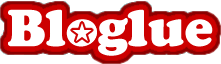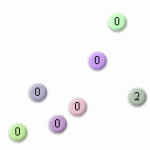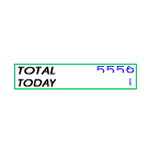Widget tag > access counter
Widget tag > access counter
The submitted widget will be displayed with the tag [access counter].




 Colorful Access Counter
Colorful Access Counter
Enjoy this simple, but colorful access counter for your website. Go to the widget's website and do the following from the top box down: Enter your site's URL, enter the counter's starting value, then click on the type of color you want (radial button), and then click on the script button. Your code will appear. Grab that and put it onto your site to use this widget.





 Chotto Counter
Chotto Counter

Here is a unique counter that counts using Japanese kanji rather than regular numbers. Gives a little Japanese flair to your webpage. Some customizeability. From left to right on widget's page, character color, background color, and frame color. To get your code, click on 「無料カウンタ作成」 button.





 Simple Text Counter widget
Simple Text Counter widget

Elegant text counter of website's visitors. Text is in Japanese only, but message is clear. And why not add some cool Kanji to your site?





 Animated Access Counter widgets
Animated Access Counter widgets

I have to say that these access counters are some of the most unique and fun I've ever seen. Just go to the web page and you'll quickly see codes for three different types of them. One has the counter balls coming out of a tiny door. And accurate!





 Access Counter Tool
Access Counter Tool

Here's a way to make and customize a simple counter for your website. The website is all Japanese, but here are the selections from top to bottom. Text design, text color, number design, number color, and border color on the bottom. After making your selections press the button under them to display what your counter will look like. Under the counter's display, another button will appear. Press that to get the code.