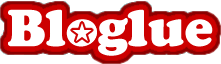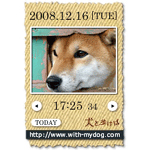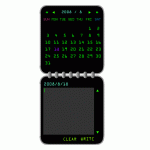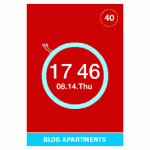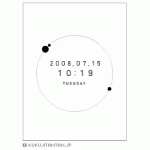Widget tag > calendar
Widget tag > calendar
The submitted widget will be displayed with the tag [calendar].




 Imagenavi Floating Gallery (Image Search widget)
Imagenavi Floating Gallery (Image Search widget)

Search professional photos on the Japanese image site, Imagenavi, with this floating gallery widget. Clicking on an image takes you to the page on Imagenavi where it is displayed. You can also search Imagenavi right from the widget. A great resource for images found only on a Japanese website. Please note however that all images on Imagenavi are done by professionals and must ultimately be purchased to be used. Go to the widget's website. Select the color of the widget in step 1. Select the type of images to be displayed in step 2 (for example, nature, people, sweets, animals, etc...). And in step 3, click on the button on the bottom left encircled in orange and the code will appear immediately.





 Flat Orange
Flat Orange

This clock/calendar widget's title pretty much sums it up. Not so flashy (flat) and orange. But sometimes simple is best. The code is simple to spot on the widget's webpage.





 Changing Clock Calendar Widget
Changing Clock Calendar Widget

Cool Clock/Calendar widget which changes it's background image with the time, from sunrise, noon, sunset, and to night time. Code is easily found on widget's webpage.





 Dog of the Day Calendar Clock Widget
Dog of the Day Calendar Clock Widget

A well made calendar/clock widget that displays very cute pictures of dogs. The widget displays a new image each day and you can browse through previous photos. Very cute! Code is simple to spot on the widget's webpage. Also, choose from a variety of widget colors.





 BIJO (beautiful woman) Calendar
BIJO (beautiful woman) Calendar

This calendar displays a new beautiful Japanese woman each day. The day and month are in Japanese, but it adds some style to your web page. Month on left, day on right. When you go to the website, enter your email address in the tab near the bottom of the page, then press the button under it to generate the code.





 Honda Clock/Calendar
Honda Clock/Calendar

A very sleek and interesting way to tell the time and date, Odometer style. Making your own customized widget is easy. Just follow the steps on the widget's website.





 Cosmic Calendar
Cosmic Calendar

A great webpage tool! Choose the date, write your memo for that day and then click on Write and the data is entered for that day. On the widget's web page, first click on download near the bottom of the page. A screen of the user agreement will appear ,with typical regulations,and click the 同意するbutton to Agree. Then 2 sets of code will appear. Copy and paste the top set. If that one doesn't work on your site, try the bottom code.





 Moon Clock
Moon Clock

No explanation needed. Just an interesting clock/calendar widget. Take a walk on the moon! Code is easy to find on the webpage. You can click on the color you like and then just copy the code.





 CalGot's Sweets Shower Clock
CalGot's Sweets Shower Clock

A clock, a calendar, and a cute animated snail. Click on the snail or the Click button that appears and your webpage is filled to the top with falling candy.





 Kokujitantan Clock and Calendar
Kokujitantan Clock and Calendar

Neat clock and calendar that changes the way it looks. The code is easy to locate on the top of the widget's webpage.